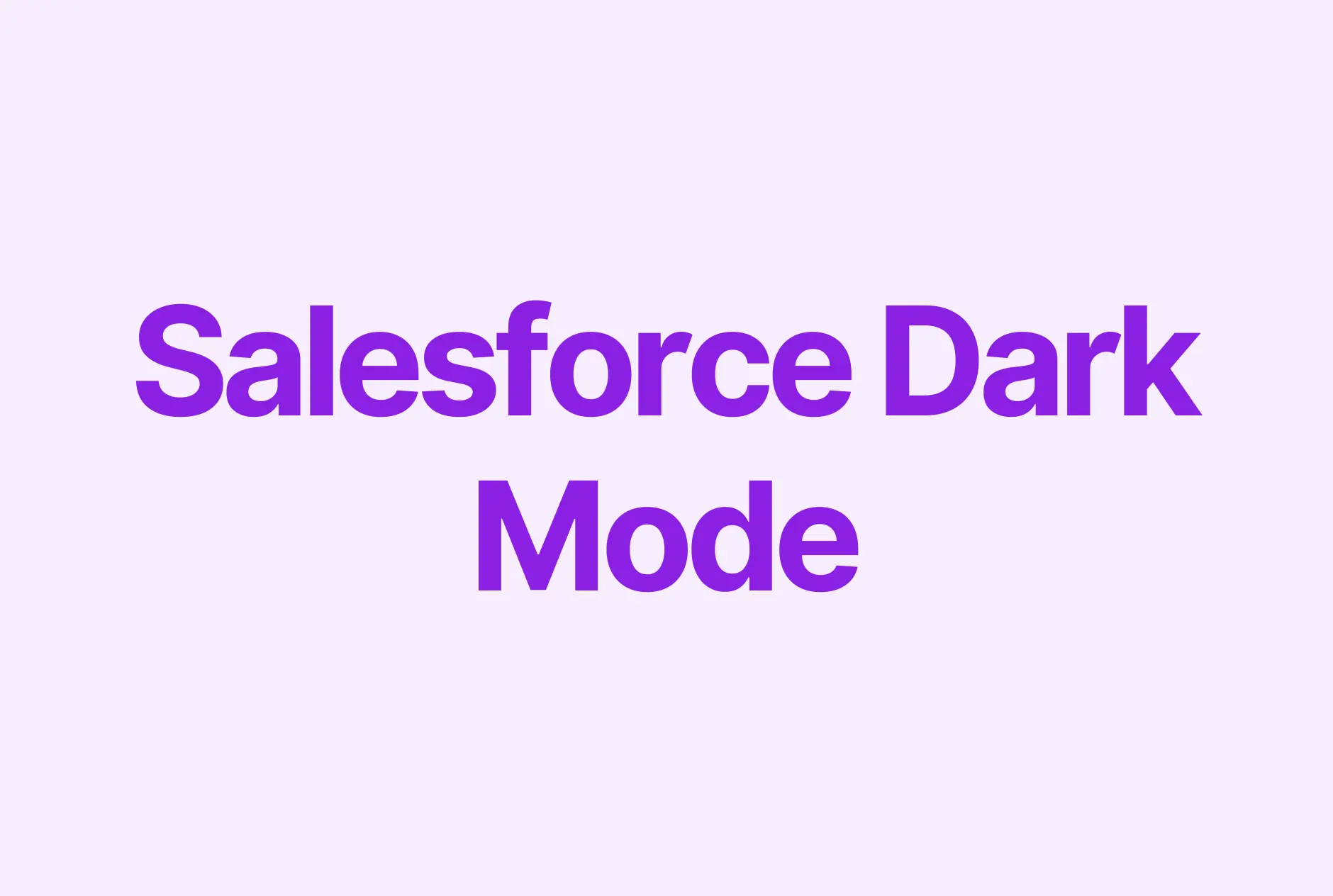The Best Way to Integrate Salesforce with Google Calendar

Substandard Salesforce data quality costs businesses as high as 30% of the average company’s revenue.
With that, keeping track of your schedule and automatically logging calls and meetings as activities are crucial to closing deals and reliable sales forecasting.
By syncing Salesforce with your Google Calendar, you can do just that.
In this article, we'll walk you through the process of setting up the integration in the traditional (cumbersome and limited) way and show you the smarter way to do it with Weflow.
Let’s dive in!
Benefits of integrating Google Calendar with Salesforce
We advocate for sales automation as it immensely influences sales productivity and factors into improved revenue. So what are the pros of Google Calendar Salesforce integration? Here are five facts.
1. Improved data quality
By syncing your calendar with Salesforce, you can ensure that all of your activities are automatically logged and linked to the right account or opportunity. This way, you reduce bad Salesforce data quality as activity data is more accurate and complete.
2. Increased efficiency
Free up your time automatically logging meetings and creating notes in Salesforce. Streamline your work processes and work more efficiently.
3. Better collaboration
Have all the meetings and other activities synced with Salesforce to understand if a deal is acted upon and what/who moves it forward. With this data synced and logged, sales managers can also timely notice abandoned deals and act accordingly. This can complement Salesforce Chatter for better collaboration.
4. Better forecasting
Have all your meetings logged in Salesforce to forecast future sales and set realistic targets for revenue teams. How? You’ll get a holistic picture of how many activities (e.g., calls, meetings, emails, etc.) are required on average to close a deal. Also, the more accurate your data is, the more reliable is your (probability-adjusted) forecast. Act on this data to build accurate forecasting.
5. Cost-effective
Save time and money by (1) reducing the need for manual data entry in two systems (Google Calendar and Salesforce) and (2) by reducing the risk of errors.
(By the way, interested in the best way to integrate Salesforce with Gmail?).
How to integrate Google Calendar with Salesforce’s Einstein Activity Capture (the cumbersome way)
Here, you’ll learn how to set up the Einstein Activity Capture feature to link Google Calendar with Salesforce and the limitations of this method.
What is Einstein Activity Capture?
Einstein Activity Capture (EAC) is a Salesforce feature that allows users to automatically log Google Calendar meetings as activities in their Salesforce accounts.
It extracts important information from calendar events, such as the title, attendees, and duration, and then automatically creates corresponding records in Salesforce.
Before jumping into the “how-to” part, let’s quickly get acquainted with the limitations of the EAC method. This way, you’ll learn what data points you can sync and what options are missing.
The limitations of Einstein Activity Capture
Although the integration via Einstein Activity Capture does its job, there’re some important limitations you must be aware of.
1. Reportability
The Sales Activity data is not reportable via Salesforce reports and is limited to customization options for data capturing.
2. Data storage & ownership
Salesforce admins don’t own the EAC data since all activities tracked by EAC are stored on an AWS server. Plus, the data lives only for 2 years and then gets purged.
3. High risk of data loss
What we see as a main drawback and a potential deal breaker is that if an organization deactivates Einstein Activity Capture, all captured activities will no longer be available in Salesforce record timelines.
4. Insufficient synchronization
It doesn’t sync nor show recurring and canceled events.
5. Costs for reporting
Access to advanced reporting is included only in a paid version that costs 50 USD per user/month.
6. Syncing delays
Reportedly, some users may experience delays in syncing.
“After all, it doesn’t seem to be the best solution for syncing Google Calendar.” you may think.
We hear you.
That's why we got a better way to sync data we will explain after outlining the steps for Salesforce Einstein Activity Capture.
Setting up the integration between Salesforce and Google Calendar with Einstein Activity Capture
Start by enabling Einstein Activity Capture for your Salesforce account. You have to link Gmail and Google Calendar with Salesforce at once to prompt EAC record and sync activities from Google Calendar.
Step #1. Log in to your Salesforce account and hover over the search box at the top left corner. Type in "Einstein Activity Capture" and then click on it. You will be prompted to confirm that you want to enable Einstein Activity Capture by accepting the terms.
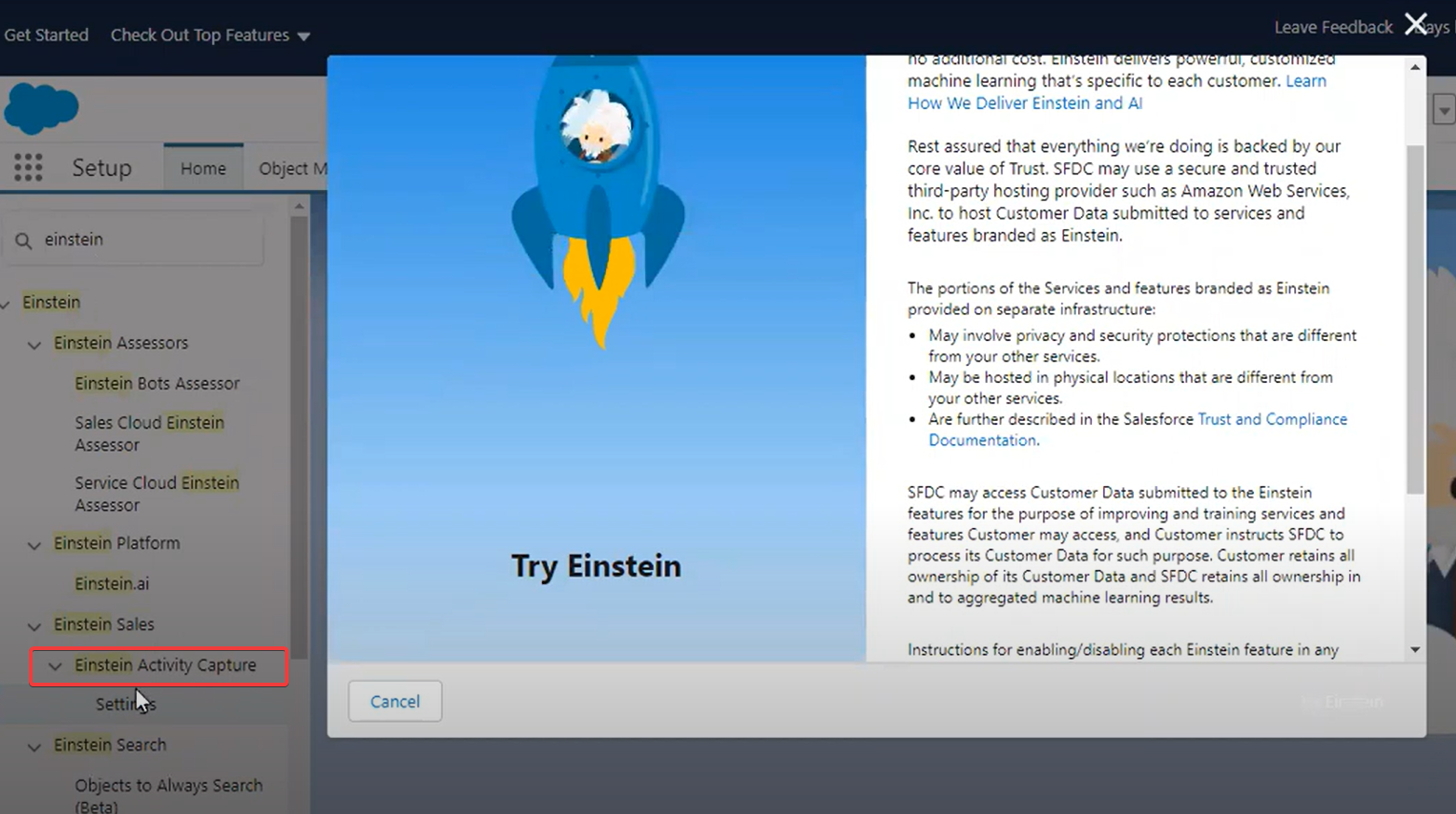
Step #2. Select Google G Suite. In the next window, give a name to your integration (e.g., Google sync) and ensure Events and Gmail are toggled in the Review Sync Settings.
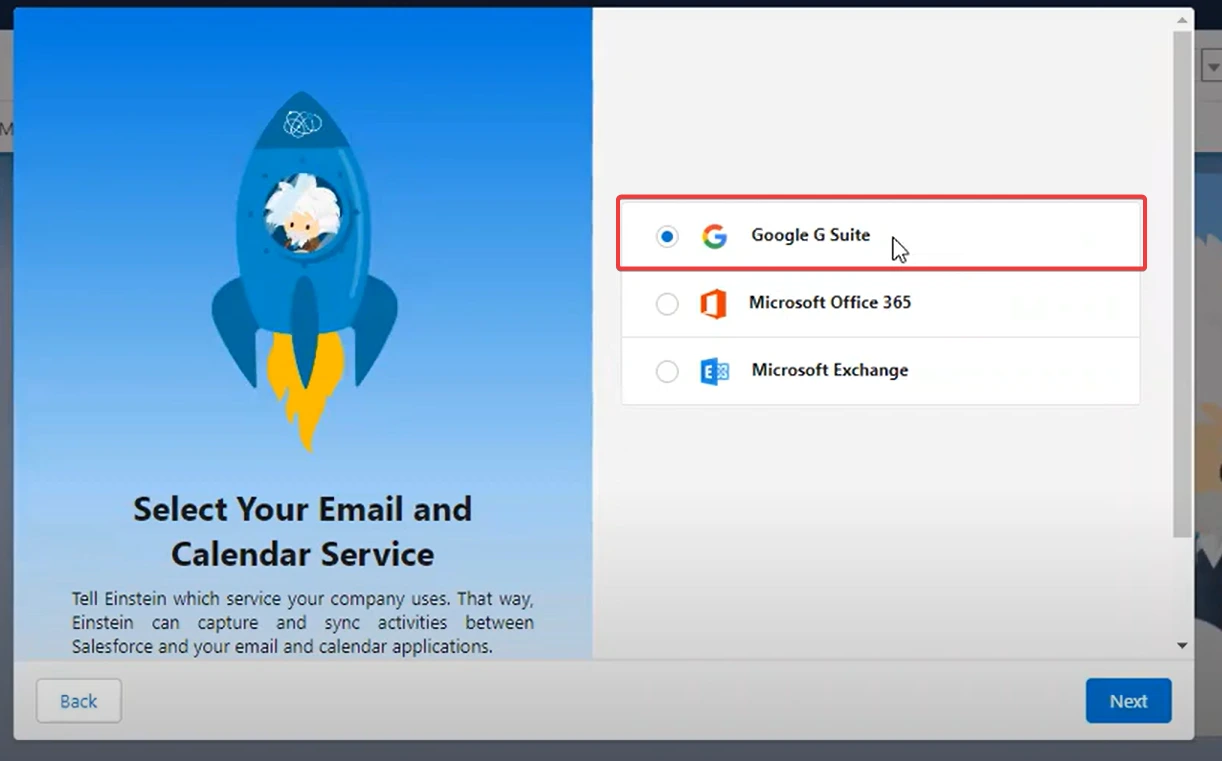
Step #3. Assign permissions for users and profiles as shown below and configure all the following steps. At this step, you assign admins who will be able to manage EAC (i.e., make changes in global settings, grant permissions for employees, etc.).
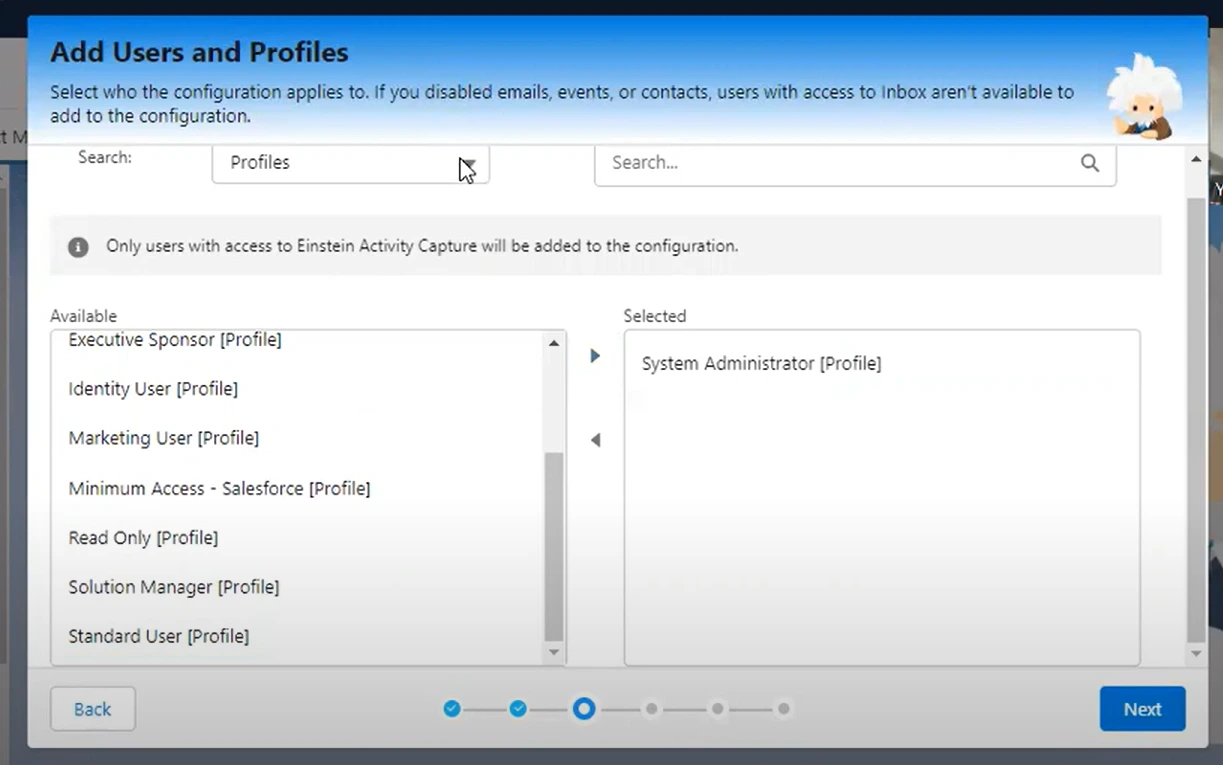
Congrats! You’ve enabled EAC. Next, proceed with giving permissions to up to 100 Salesforce users so they can connect and manage their Google Calendars.
Step #4. Add users via Permission Sets — get quick access through the Quick Find and navigate to EAC on the list of features. Click “Manage Assignments” and then add assignments (user emails).
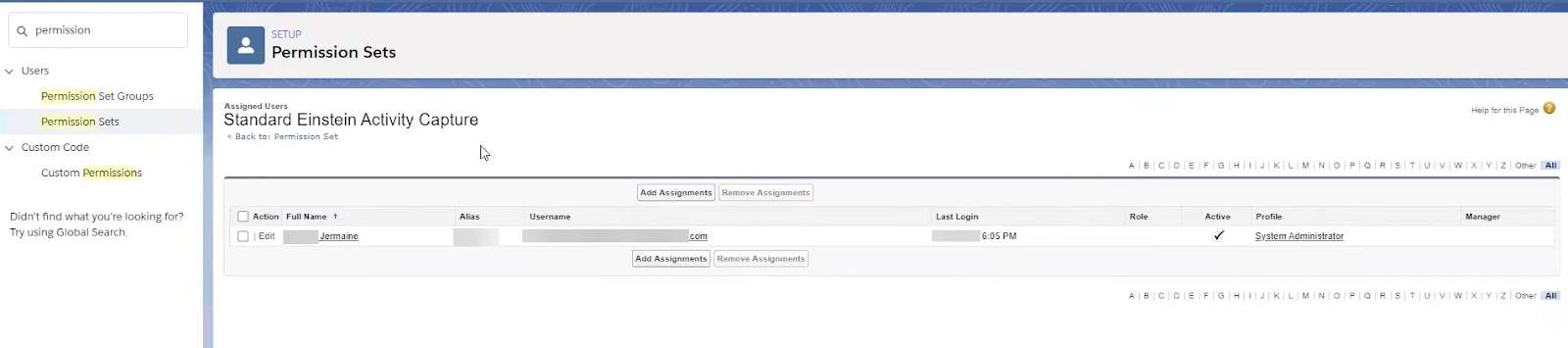
Step #5. Log in as a user who wants to integrate Google Calendar with their Salesforce account. Navigate to Settings by clicking your profile icon in the top right corner. Access the EAC Sharing Settings in order to connect your Gmail and create the integration.
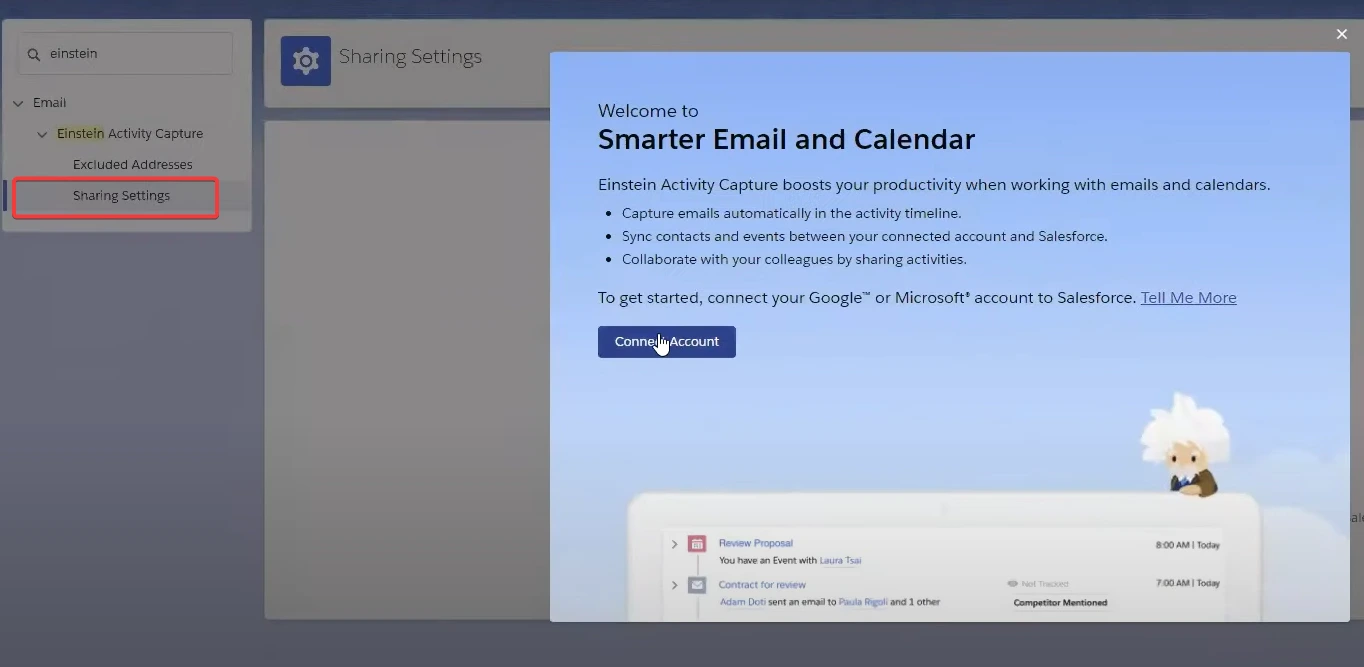
From now on, any events you create in Google Calendar will automatically be logged as activities in Salesforce and vice versa.
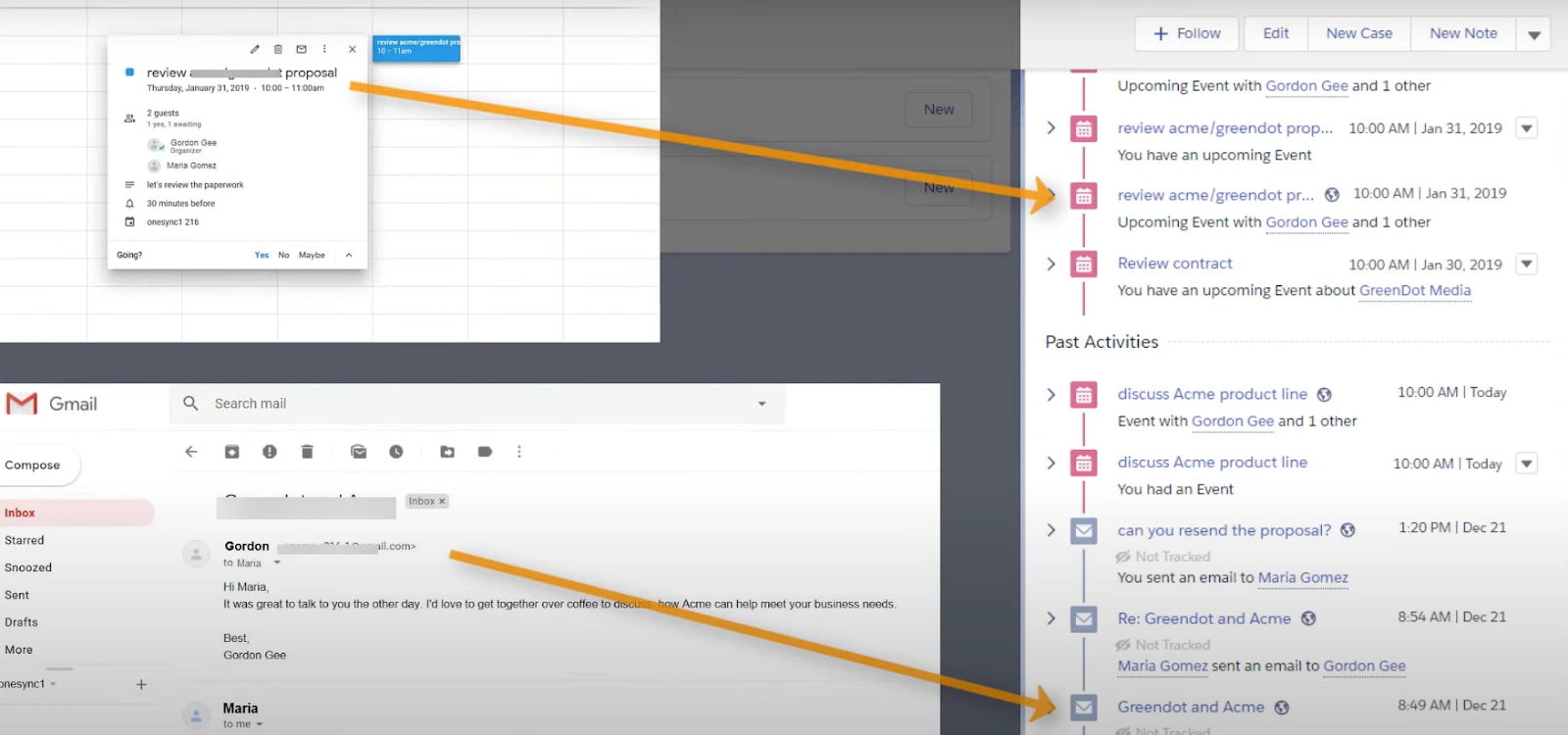
As you may notice, the integration via Einstein Activity Capture requires a mountain of actions to replicate the steps. Luckily, there’s a more simple and, importantly, more beneficial way to sync Salesforce and Google Calendar - one without EAC's limitations.1
A better way to integrate Google Calendar with Salesforce
Weflow is a powerful sales productivity tool that helps sales teams automate tedious tasks, such as activity tracking, email logging, or note-taking.
With our powerful Chrome Extension, you can (1) set up the Salesforce <> Google Calendar integration in no time and (2) circumvent the limitations of Einstein Activity Capture.
Beyond, Weflow allows you increase pipeline visibility and sales process compliance.
How does Weflow elevate the Salesforce calendar integration?
Want to build custom scenarios and get more control over your data? Here are some indisputable facts why consider Weflow over Einstein Activity Capture.
1. Reportability
Unlike EAC, the captured activity data (like Google Calendar events) by Weflow are reportable (both in Weflow or Salesforce). This helps you to track how deals are moving forward and identify possible deal slips or bottlenecks.
2. Keep your data under control
Worry not about data loss when deinstalling Weflow (if you ever want to do so). All activities stay logged in your Salesforce instance. With EAC, you lose your data once the app is removed, as it is stored on external AWS servers. Also, with EAC, your data is stored only for 2 years. The data captured by Weflow lives in Salesforce for as long as you want it to.
3. Sync every Google Calendar event
Unlike EAC, Weflow allows you to sync all types of Google Calendar events, including recurring and canceled meetings.
4. No delays
Sync and log Google Calendar events in Salesforce with lightning speed. With Weflow, Salesforce updates are instant.
5. Greater flexibility
Weflow allows users to create custom workflows that can be tailored to their specific needs and unique business processes, whereas Einstein Activity Capture has a set of pre-defined rules for logging activities.
6. Creates and syncs meeting notes
With the Weflow Chrome Extension, you can create, link, and sync two entities simultaneously, like meeting notes and an event by itself.
7. More advanced triggers and logic
Set up advanced triggers and conditional logic so that different actions are taken depending on the outcome of the previous steps. This can be useful for handling complex processes. In contrast, Einstein Activity Capture has a more limited set of triggers (or relies other Salesforce functionalities, like Flow Builder).
Setting up Salesforce & Google Calendar integration with Weflow
Get ready for the best Salesforce <> Google Calendar integration ever. With Weflow, you will sync your Gmail and Google Calendar in less than a minute.
How? Watch the quick video below or just read through the 2 steps your need to get going!
Step #1.
Get the Weflow Chrome Extension and sign in to Weflow using Salesforce Single-Sign On. Just enter your Salesforce credentials in the Salesforce SSO pop-up. That’s it.
Step #2.
Navigate to your “Account Settings” in Weflow and select “Email.” Next, sign in with Google by giving the necessary permissions for synchronization.
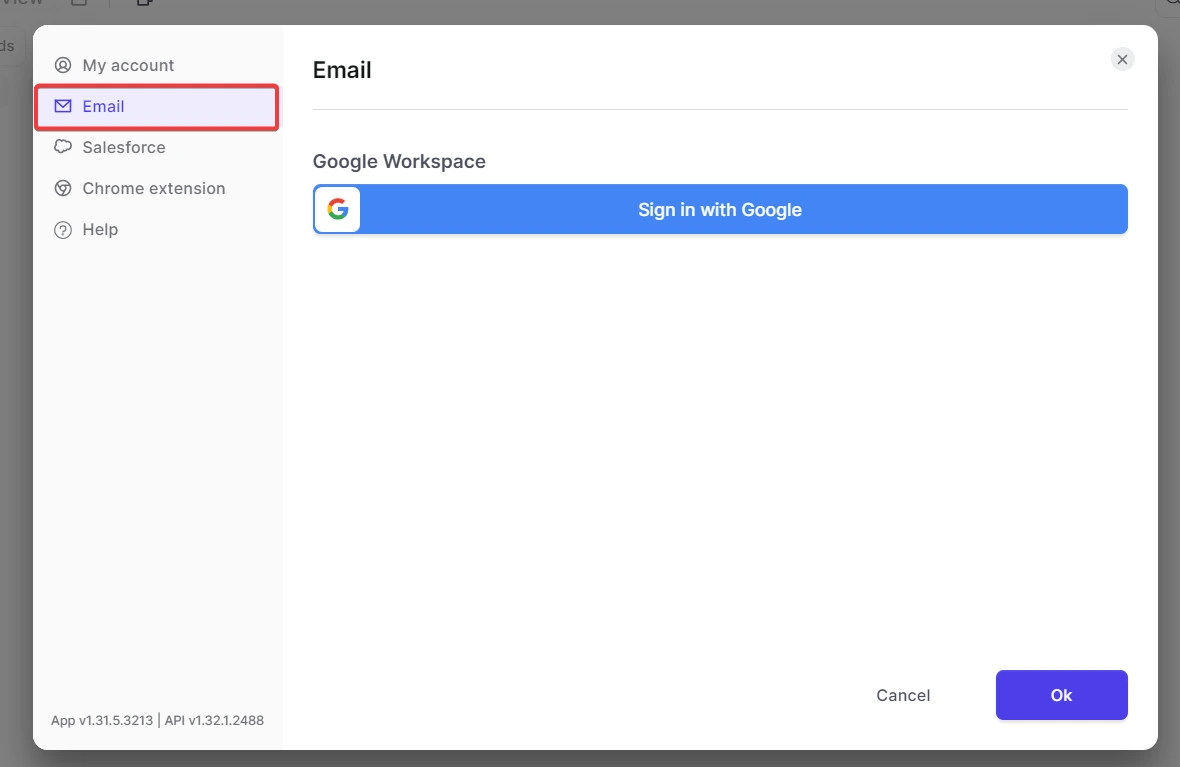
And the integration is completed!
What now?
Open up Google Calendar and click on any event to create meeting notes or tasks and sync them with Salesforce once you’ve installed the Chrome Extension.
Tip: You can create note templates with Weflow and embed Salesforce fields in it - for instant pipeline updates right from your notepad. This also allows your team to create shared templates for improved sales process compliance.
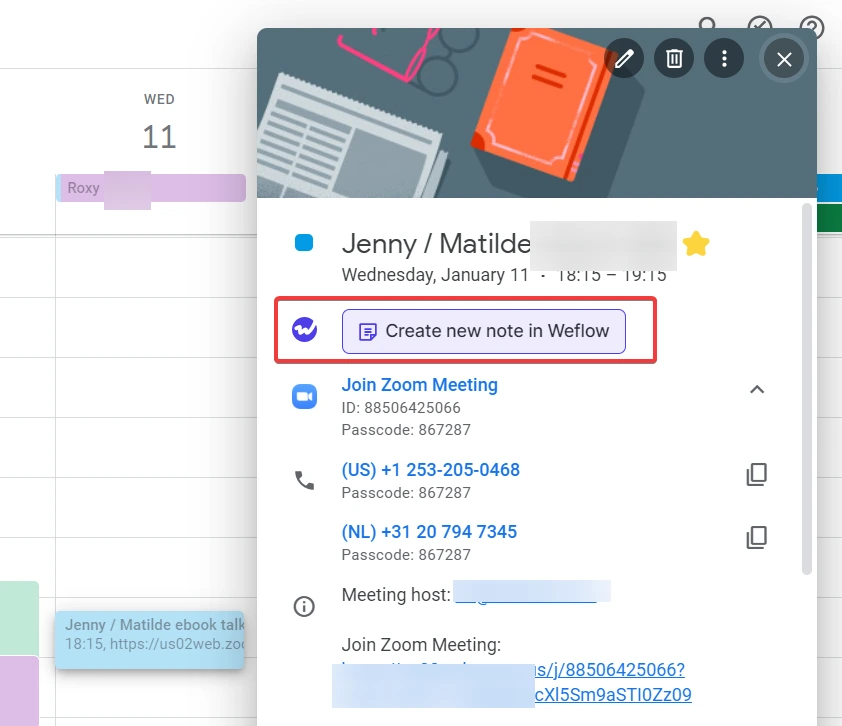
Wrap up
Integrating Salesforce and Google Calendar is a crucial step for any revenue team looking to streamline their processes, elevate data hygiene, and work more efficiently.
While Einstein Activity Capture is a tool that facilitates this integration, it’s also rigid and cumbersome.
On the other hand, Weflow is a super easy and intuitive platform that connects Salesforce and Google Calendar in a matter of clicks.